Connecting Moodle to the repository
Registering the Repository in Moodle
Login to your Moodle installation and open "Site Administration > Plugins > Activity modules > edu-sharing resource".
You will see that very long and very empty form from the last step again. Right before the heading "Application properties" you will find the Button "Connect")
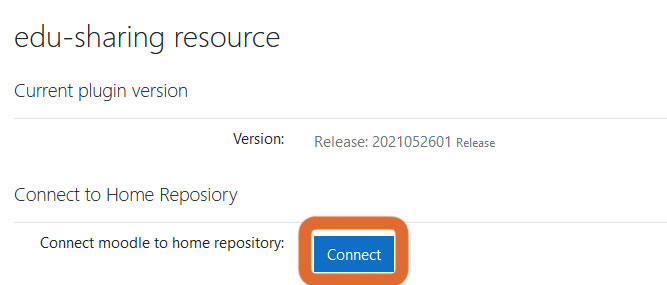
link in the properties form
Click on the link to be directed to the following view:
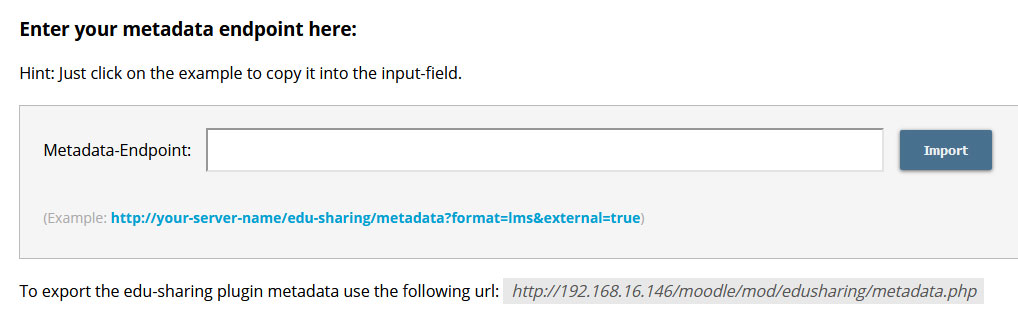
import application metadata
Insert your URL according to your configuration e.g. " http://your-server-name/edu-sharing/metadata?format=lms&external=true". Click "import" and the corresponding metadata will be created and saved to your DB.
If this step was successful, you should see a message similar to this:
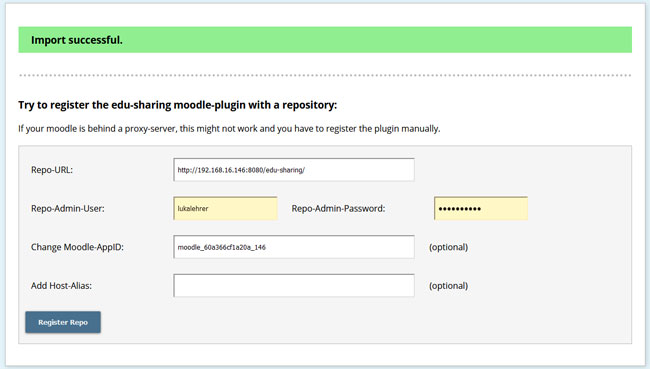
import successful
After a successful import jump back to the tab of your browser you clicked "connect" on and refresh it. As if by magic all fields will be filled with the corresponding properties.
The import might not work in complex infrastructures using proxies and other dark magic. In this case please use the bottom part of the form in order to connect Moodle and repository.
You will need the admin credentials of the repository to perform the registration.
If your system uses proxies you can use the bottom field in the menu to add a host alias
As of version 3.0 the configuration values for the plugin and the home repository can be checked and adjusted directly in the administration interface. Switch back to the configuration page of the edu-sharing plugins and refresh the page if necessary.
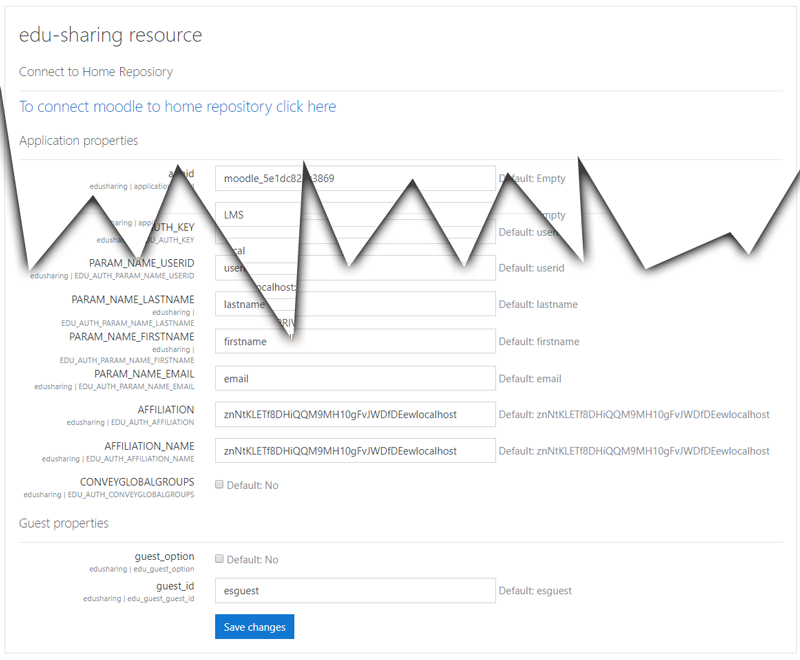
settings for the plug-in and the home repository
Please only make subsequent changes if you are aware of the implications. Click "Save changes".
Registering the Moodle-PlugIn in the Repository
Open the "APPLICATIONS"-tab of the "Admin-Tools" interface. Only the system administrator may use this tool.
The "Admin Tools" should only be used by users who are aware of the impact of changes and settings.
Go to the "remote systems" tab.
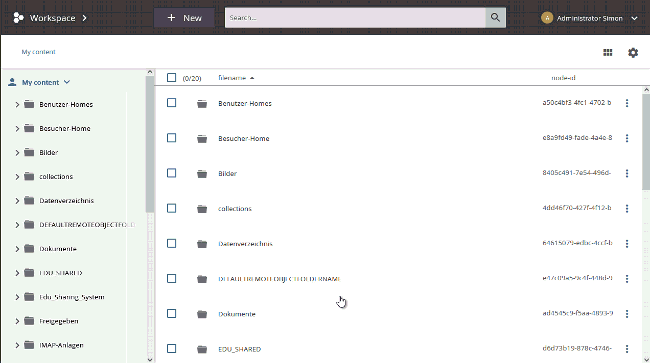
opening the remote systems tab of the Admin-Tools
Enter the URL of the Moodle you want to connect. The URL should look like this: „[Moodle-install-directory]/mod/edusharing/metadata.php".
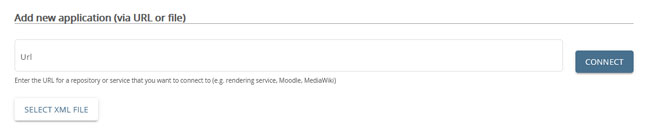
application-URL field
Click on "CONNECT" to register the LMS. You will be notified with a feedback message and your LMS instance will appear as an entry in the list of registered applications.
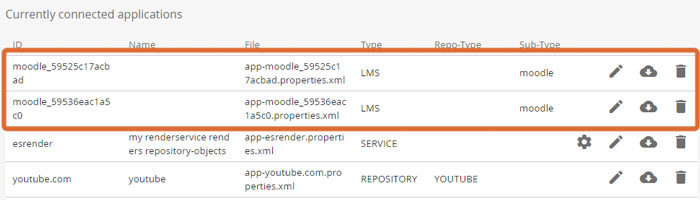
two moodle LMS in the list of applications connected to an edu-sharing instance
Editing the configuration parameters
In order to edit the parameters of a moodle instance, open the APPLICATIONS tab of the "Admin-Tools" and use the little pen symbol in the corresponding line.
A new window containing all changeable parameters will open.
Make your changes and save.
