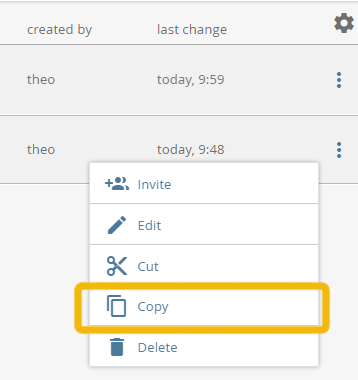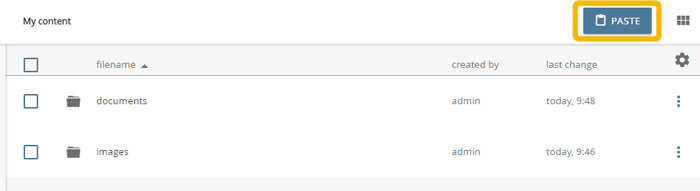Copying Objects
Copying content using the workspace
Objects are copied in the workspace, by being selected and then pasted at the desired location.
Objects can be copied individually or in groups.
Copying Single Objects
Open the context menu for the object you want to copy . Tap / click on the button to access the context menu and select the "Copy" option.
context menu
Navigate to the new destination folder and click on the "PASTE" button above the content pane.
"Paste" button
Since version 4.0, you can also use keyboard shortcuts in the workspace. This allows selected objects to be copied with Ctrl + C (or Apple + C) and pasted with Ctrl + V (or Apple + V).
Copying multiple objects
Select the desired objects in the content pane. To do so check the boxes on the left side of the corresponding rows. To select all objects in the current folder check the box above the content pane. Click on the “COPY” button above the content pane.
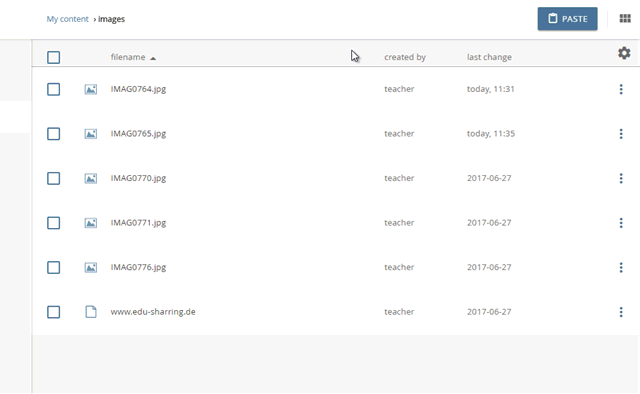
Since version 4.0, you can also use keyboard shortcuts in the workspace. This allows select all objects of a folder using STRG + A (or Apple + A) and copy / paste the selected objects and folders using Ctrl + C (or Apple + C) and Ctrl + V (or Apple + V).
Copying Objects via WebDAV
Connect your computer or your mobile device to edu-sharing via WebDAV. Copy the desired objects according to your operating system and paste them in the desired folder.