Branding for our Moodle integration
Customizing the name of the material option
By default, the button for the repository search is labeled "edu-sharing object".
However, you have the option to customize the name of the material option in the "Create activity or material" overview to suit your needs.
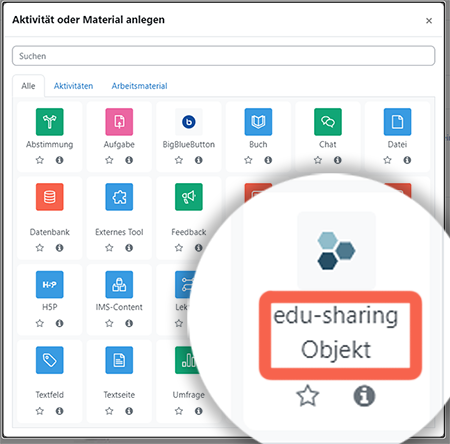
As an administrator, open: Website Administration > Plugins > edu-sharing Object.
Scroll down to the Branding Settings section. Adjust the "appname" value here and save.
Customizing the icon of the material option
After integrating the edu-sharing repository, the icon of the edu-sharing material option in the "Create activity or material" overview can be customized to your needs or CD.
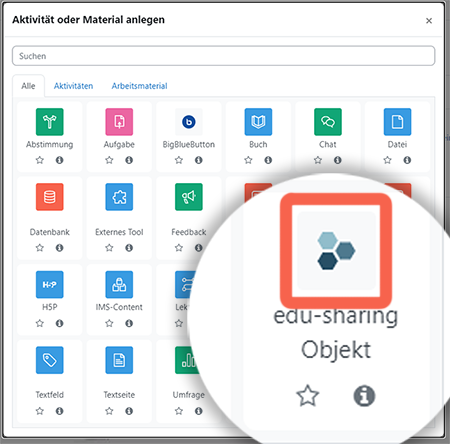
As an administrator, open: Website Administration > Plugins > edu-sharing Object.
Scroll down to the Branding Settings section. Here, simply drag and drop the desired graphic onto the drag-and-drop field.
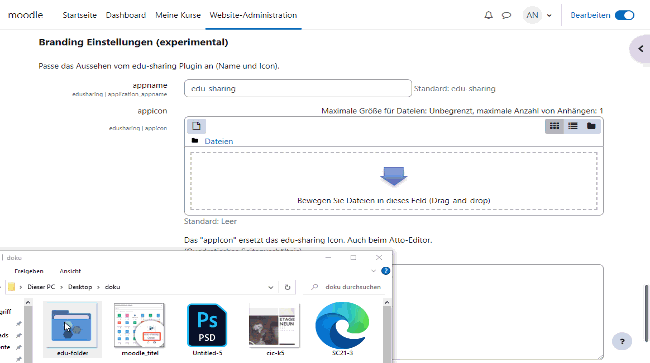
Customizing the explanation text in Atto Editor
When using the WYSIWYG integration for edu-sharing objects in Moodle for the first time, a window with some information for your users appears.
The window contains an animation and some explanatory text on how to use the repository search.
By setting a check mark, this window can be skipped for the duration of the session from this point on.
For good user guidance, the hint text can be customized.
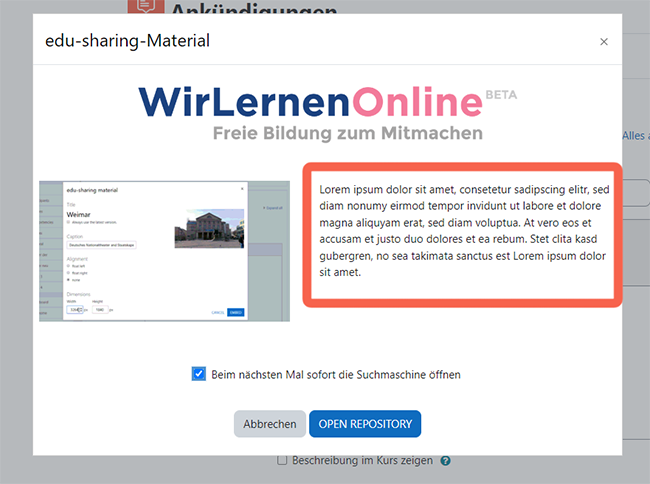
As an administrator, open: Website Administration > Plugins > edu-sharing Object.
Scroll down to the Branding Settings section. Here, paste the text you want to appear in the "atto_hint" field.
You can use simple HTML formatting like "bold" and "H" to structure your text.
Save.
