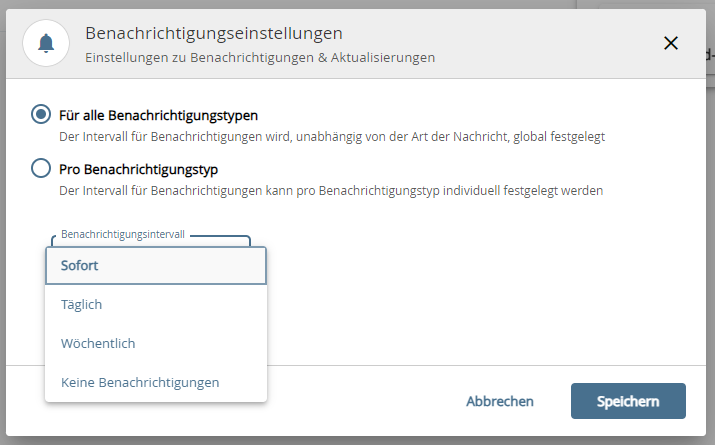Notifications
What does the notification system inform me about?
edu-shring currently informs its users about the following events:
- I have been invited to an object by a user.
- I have been assigned a task in a workflow.
- One of my objects has been commented on.
- An object has been rated.
- An object has been suggested for one of my collections.
- One of my objects was added to a collection.
Where can I find the notifications?
The current notifications are displayed by the bell symbol next to the user profile. The number highlighted in red corresponds to the number of notifications that have not yet been read.
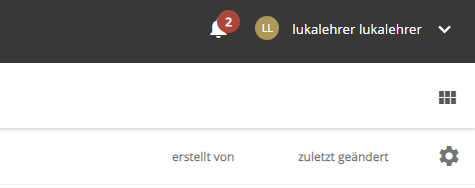
Click on the bell symbol to open the notifications.

How can I configure the notifications?
Mark all messages as "read
Sometimes, e.g. after a longer absence from the system, it is desirable to start with an empty mailbox.
edu.sharing offers you the option of marking all unread messages as "read" at once.
- Open notifications
- Click on the symbol with the two tick marks.
Configure notification interval
You can set when you would like to be informed about important events by edu-sharing. You can choose between the following options
- immediately
- daily (normally at 8 a.m.)
- weekly (Monday morning at 8 a.m.)
- never
The notification intervals can be set the same for all notification types or separately for each type.
Opening notifications
- Click on the gear icon.
- Select whether the settings should be the same for all notification types or individualised
Save your changes.