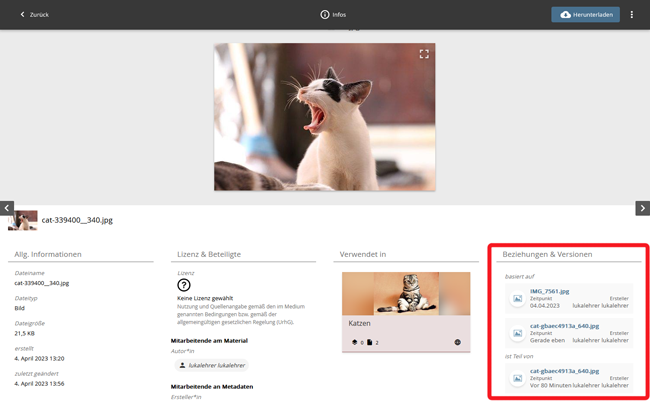Creating relationships between objects
Creating relationships between objects
The relationships are created in the detail view of the objects. Select the item "Manage relationships" in the context menu here.
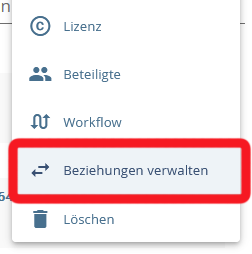
Kontextmenü
A new window opens:
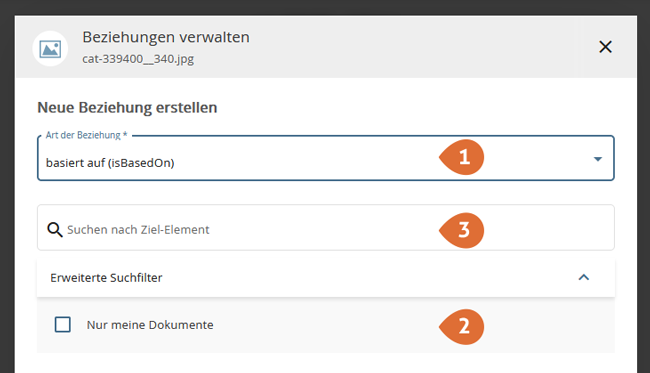
- Select the type of relationship (based on, is part of, relates to).
- If necessary, limit the search to your own documents to speed up the search.
- Search for the target element by entering its title. The search starts automatically as you type.
Please note that you must have editing rights for both objects.
Select a target element by clicking on it.
The selected items and their relationships now appear in the view:
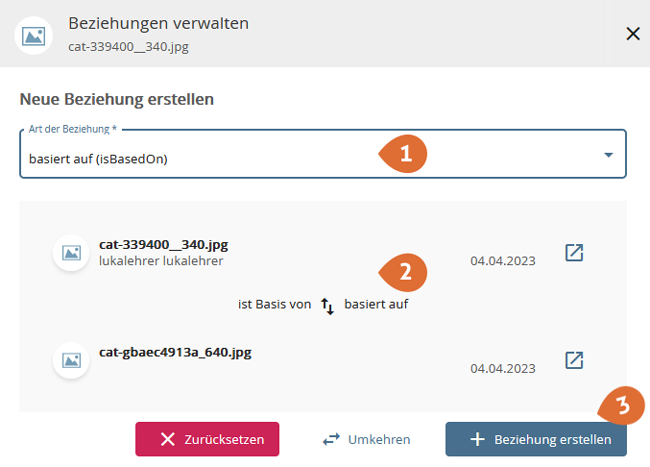
- If necessary, change the type of relationship.
- Check the relation to be created.
- In the lower area of the mask you have the possibility to remove the relation again, to reverse the direction of the relation (only for "is based on" and "is part of") and to finally create the relation.
The new relation appears in the lower area of the mask.
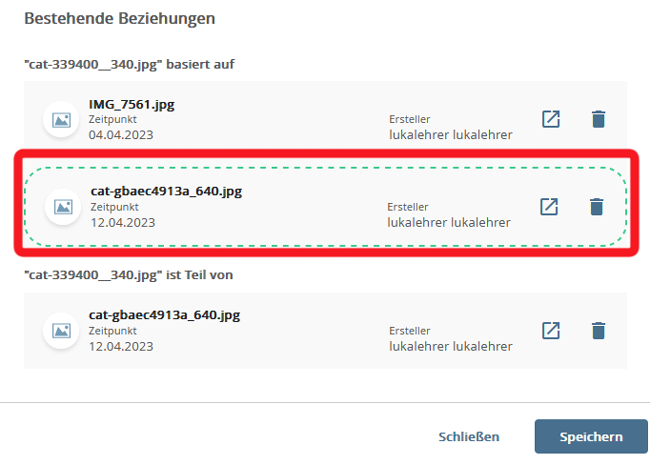
Save.
Deleting Relationships Between objects
The relationships are deleted in the individual view of the objects. Select the item "Manage relationships" in the context menu here.
The existing relationships are displayed in the lower area of the mask. Click on the bin symbol next to the relationship you want to delete.
Save.
Tracking relationships between objects
The relationships between objects are displayed in their detailed view.